Swiftワン・ピース・コード:UIWebViewを使う・・ヘッダー部分(標準用)
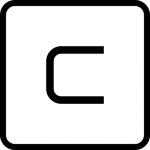
こんにちは、川上です。
UIWebViewでHtmlを記述する順序は、
<1.ヘッダー>
<2.HTML本体>
<3.HTML終わり>
なので、<1.ヘッダー>に色んな設定をしておくと、<2.HTML本体> 内の記述がラクになるのです。
<1.ヘッダー>にcssで記述できるので、諸々設定ができるのでした。
func makeHTMLHeader(_ htmStr: inout String,
_ bgColor:String = "#ffffff" ,
_ abbwidth:String = "200") // Cell内省略化対応
{
htmStr += "<head>"
htmStr += "<meta http-equiv=\"Content-Type\" content=\"text/html; charset=Shift_JIS\">"
htmStr += "<meta http-equiv=\"Content-Style-Type\" content=\"text/css\">"
// 拡大はするがユーザーがピンチで拡大や、スクロールができないようにする.
// アプリ側 webView.scalesPageToFit = true;
htmStr += " <meta name=\'viewport\' content=\'width=device-width,user-scalable=no\' />"
// アプリ側 webView.scalesPageToFit = true;
//電話番号のリンク形式を防ぐ
htmStr += "<meta name=\"format-detection\" content=\"telephone=no\">"
// MARK: === CSS(スタイルシート)を組み込む
htmStr += "<style type=\"text/css\">"
htmStr += "<!--"
// MARK: == タグで指定する
htmStr += "body { line-height:150%}"
// MARK: == 省略化
htmStr += ".shortcut {"
htmStr += " width:" + abbwidth + "px;" //要素の横幅を指定 150 ~ 200
htmStr += " white-space: nowrap;" //横幅のMAXに達しても改行しな
htmStr += " overflow: hidden;" // ハミ出した部分を隠す
htmStr += " text-overflow: ellipsis;" // 「…」と省略
htmStr += "}"
//cf <div class="shortcut">hogehoge123456789</div>
// → "hogehoge123..." の省略表示
htmStr += "-->"
htmStr += "</style>"
htmStr += "</head>"
htmStr += "<html> "
htmStr += "<body bgcolor=" + bgColor + ">"
}
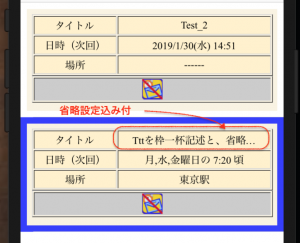
背景色など、いろいろ設定を変更してみると、結構、イメージが💡できそうです。
ではでは。

