Qtプログラミング – メインウィンドウ作成
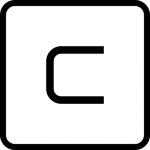
津路です。
今回からは、Qtでメインウィンドウを作成してみます。
まずは、メインウィンドウの形のみを作成します。
項目は、ウィンドウ、メニュー、ステータスバーです。
まず、main.cppを作成します。
#include <QApplication>
#include "mainwindow.h"
int main(int argc, char *argv[])
{
QApplication app(argc, argv);
MainWindow mainWin;
mainWin.show();
return app.exec();
}
メインウィンドウのヘッダを作成します。
#ifndef MAINWINDOW_H
#define MAINWINDOW_H
#include <QMainWindow>
class QAction;
class QLabel;
class MainWindow : public QMainWindow
{
Q_OBJECT
public:
MainWindow();
protected:
private slots:
private:
void createMenus();
void createStatusBar();
QMenu *fileMenu;
QLabel *locationLabel;
QLabel *formulaLabel;
};
#endif
メインウィンドウのソースを作成します。
#include <QtGui>
#include "mainwindow.h"
MainWindow::MainWindow()
{
createMenus();
createStatusBar();
}
void MainWindow::createMenus()
{
fileMenu = menuBar()->addMenu(tr("&File"));
}
void MainWindow::createStatusBar()
{
locationLabel = new QLabel(" W999 ");
locationLabel->setAlignment(Qt::AlignHCenter);
locationLabel->setMinimumSize(locationLabel->sizeHint());
formulaLabel = new QLabel;
formulaLabel->setIndent(3);
statusBar()->addWidget(locationLabel);
statusBar()->addWidget(formulaLabel,1);
}
以上の3ファイルを用意して、
qmake -project; qmake mainwindow.pro;
そのあと、makeを実行しますと、mainwindowがビルドされます。
mainwindowを実行すると、以下のように、Fileメニューと、単純なステータスバーのついたウィンドウが表示されます。
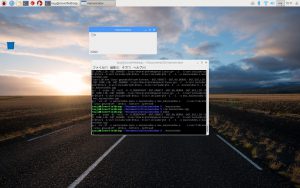
次回は、リソースやアクションを作成する予定です。

