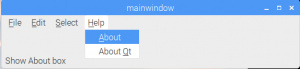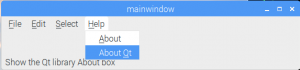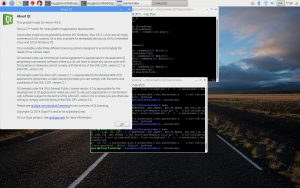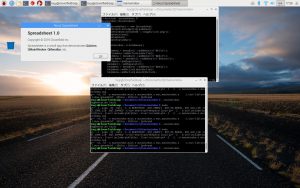Qtプログラミング – メニュー、アクションを作成
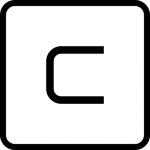
津路です。
今回は、前回より一歩進めて、メニューやステータスバー、メニューに伴うアクションを作成します。
1.アクション
アクションとは、メニューやツールバーに追加して、表示する項目です。
例えば、ヘルプメニューをクリックすると、AboutとAboutQtという項目が表示され、それぞれにツールチップを表示しようとすると、以下のようにアクションを作成します。
void MainWindow::createActions()
{
aboutAction = new QAction(tr("&About"),this);
aboutAction->setStatusTip(tr("Show About box"));
connect(aboutAction, SIGNAL(triggered()), this, SLOT(about()));
aboutQtAction = new QAction(tr("About &Qt"),this);
aboutQtAction->setStatusTip(tr("Show the Qt library About box"));
connect(aboutQtAction, SIGNAL(triggered()), qApp, SLOT(aboutQt()));
}上記connectメソッドで、アクションに対するスロットを登録します。
2.メニュー
上記の例では、以下のようにコーディングします。
void MainWindow::createMenus()
{
fileMenu = menuBar()->addMenu(tr("&File"));
editMenu = menuBar()->addMenu(tr("&Edit"));
selectMenu = menuBar()->addMenu(tr("&Select"));
editMenu->addSeparator();
menuBar()->addSeparator();
helpMenu = menuBar()->addMenu(tr("&Help"));
helpMenu->addAction(aboutAction);
helpMenu->addAction(aboutQtAction);
}File,Edit, Selectメニューに対するアクションなどは、実装されていません。
3.ステータスバー
以下のように、メニュー項目に対するツールチップなどを表示するため、ステータスバーを作成しておきます。
void MainWindow::createStatusBar()
{
locationLabel = new QLabel(" W999 ");
locationLabel->setAlignment(Qt::AlignHCenter);
locationLabel->setMinimumSize(locationLabel->sizeHint());
formulaLabel = new QLabel;
formulaLabel->setIndent(3);
statusBar()->addWidget(locationLabel);
statusBar()->addWidget(formulaLabel,1);
}
4.メニュー項目 About
2.で、Helpメニュー下に、Aboutを追加しました。
そして、connectメソッドにて、about関数をスロットとして登録しました。
about関数では、以下のように、htmlコーディングできます。
void MainWindow::about()
{
QMessageBox::about(this, tr("About Spreadsheet"),
tr("<h2>Spreadsheet 1.0</h2>"
"<p>Copyright © 2019 Cloverfield Inc."
"<p>Spreadsheet is a small app that "
"demonstrates <b>QAction</b>, <b>QMainWindow</b>, "
"<b>QMenuBar</b>, etc,"));
}
以上のソースのほかに、main.cpp, mainwindow.hを作成して、Makefileにてmakeします。
実行すると、画面は以下のようになります。