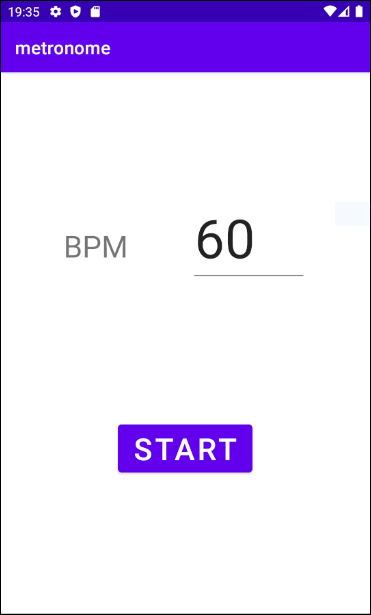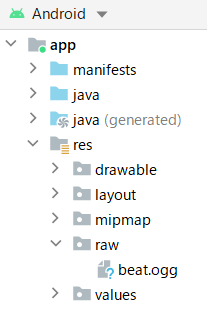【Android】メトロノームアプリの作成【Kotlin】

北本です。
最近、Androidプログラミングの勉強を始めました。
Android StudioでKotlinを使ってのプログラミングに挑戦しており、『はじめてのAndroidプログラミング 第5版』(金田浩明著, SBクリエイティブ)を参考書にしています。
練習がてら非常に簡単なアプリを作成してみたので紹介します。最低限の機能のみを備えたメトロノームです。
仕様
画面は上掲画像のようなものとします。
入力欄にBPM値(一分間の拍数)をキー入力し、「START」ボタンをタップすると、再生状態になり指定したテンポでの拍に合わせて音が鳴ります。再生状態になるとボタンのテキストが「START」から「STOP」に変化し、それをタップすると再生状態から抜けます。
設定可能なBPM値は、1~300の整数とし、異常値が設定された状態で「START」ボタンをタップした場合は、エラーメッセージを表示し再生状態に遷移しないものとします。
再生状態中は、入力欄が使用不可となりBPM値の変更ができないものとします。
また、メトロノームは再生しながら楽器を弾くような使い方が想定されるため、再生状態中は操作せずに放置してもスリープ状態にならないようにします。
下準備
Android Studioで、Empty Activityを選択し、名前を「metronome」、言語を「Kotlin」としてプロジェクトを作成します。
非常に短い音声ファイルbeat.oggを用意し、app/resにrawフォルダを作成し、その中に配置します。
ビューバインディングを有効にするため、build.gradle (Module: metronome.app)のandroid{}内に以下のように追記し、Sync Nowで変更を適用します。
android {
// 中略 //
buildFeatures{
viewBinding = true
}
}
レイアウト
「BPM」のテキスト表示をTextViewとして、BPM値の入力欄をNumber (Signed)として、「START」ボタンをButtonとして配置します。idは以下のように設定することとします。
| ビュー | id |
| TextView | textViewBPM |
| Number (Signed) | editTextBPM |
| Button | buttonStart |
レイアウトの詳細については説明を割愛しますが、以下のようなxmlファイルになっています。
activity_main.xml
<?xml version="1.0" encoding="utf-8"?>
<androidx.constraintlayout.widget.ConstraintLayout xmlns:android="http://schemas.android.com/apk/res/android"
xmlns:app="http://schemas.android.com/apk/res-auto"
xmlns:tools="http://schemas.android.com/tools"
android:layout_width="match_parent"
android:layout_height="match_parent"
tools:context=".MainActivity">
<TextView
android:id="@+id/textViewBPM"
android:layout_width="wrap_content"
android:layout_height="wrap_content"
android:text="BPM"
android:textSize="34sp"
app:layout_constraintBottom_toTopOf="@+id/buttonStart"
app:layout_constraintEnd_toStartOf="@+id/editTextBPM"
app:layout_constraintHorizontal_bias="0.521"
app:layout_constraintStart_toStartOf="parent"
app:layout_constraintTop_toTopOf="parent" />
<EditText
android:id="@+id/editTextBPM"
android:layout_width="129dp"
android:layout_height="83dp"
android:ems="10"
android:inputType="numberSigned"
android:maxLength="3"
android:text="60"
android:textSize="60sp"
app:layout_constraintBottom_toBottomOf="@+id/textViewBPM"
app:layout_constraintEnd_toEndOf="parent"
app:layout_constraintStart_toEndOf="@+id/textViewBPM"
app:layout_constraintTop_toTopOf="@+id/textViewBPM" />
<Button
android:id="@+id/buttonStart"
android:layout_width="wrap_content"
android:layout_height="wrap_content"
android:text="START"
android:textSize="34sp"
app:layout_constraintBottom_toBottomOf="parent"
app:layout_constraintEnd_toEndOf="parent"
app:layout_constraintStart_toStartOf="parent"
app:layout_constraintTop_toBottomOf="@+id/editTextBPM" />
</androidx.constraintlayout.widget.ConstraintLayout>
実装
肝要となるのは、
・Handlerを使ったタイマー処理
・SoundPoolを使った音声再生
・FLAG_KEEP_SCREEN_ONのON/OFFによるアイドル状態での自動スリープの無効/有効化
です。
MainActivity.kt
package com.example.metronome
import android.media.AudioAttributes
import android.media.SoundPool
import androidx.appcompat.app.AppCompatActivity
import android.os.Bundle
import android.os.Handler
import android.os.Looper
import android.view.WindowManager
import androidx.appcompat.app.AlertDialog
import com.example.metronome.databinding.ActivityMainBinding
class MainActivity : AppCompatActivity() {
private lateinit var binding: ActivityMainBinding
private lateinit var soundPool: SoundPool
private val handler = Handler(Looper.getMainLooper())
private var isRunning: Boolean = false // 再生状態であるか
private var interval: Long = 0 // 拍間のミリ秒数
private var soundResId = 0
override fun onCreate(savedInstanceState: Bundle?) {
super.onCreate(savedInstanceState)
binding = ActivityMainBinding.inflate(layoutInflater)
setContentView(binding.root)
binding.buttonStart.setOnClickListener{
onStartButtonTapped()
}
}
override fun onResume() {
super.onResume()
// SoundPoolのインスタンスを生成しリソースを読み込み
soundPool =
SoundPool.Builder().run{
val audioAttributes = AudioAttributes.Builder().run{
setUsage(AudioAttributes.USAGE_ALARM)
build()
}
setMaxStreams(1)
setAudioAttributes(audioAttributes)
build()
}
soundResId = soundPool.load(this, R.raw.beat,1)
}
override fun onPause(){
// アクティビティ非表示時はSoundPoolのリソースを解放
super.onPause()
soundPool.release()
}
private fun onStartButtonTapped(){
if(isRunning){
stop();
}
else{
start();
}
}
// 「START」ボタン押下時の処理
private fun start(){
var bpm: Long?;
bpm = binding.editTextBPM.text.toString().toLongOrNull()
if(bpm == null){
val dialog = AlertDialog.Builder(this)
dialog.setMessage("BPM値の入力が正しくありません。")
dialog.setPositiveButton("OK", null)
dialog.show()
return
}
bpm?.let{
if(it <= 0 || 300 < it){
val dialog = AlertDialog.Builder(this)
dialog.setMessage("BPM値は1~300の範囲で入力してください。")
dialog.setPositiveButton("OK", null)
dialog.show()
return
}
}
interval = 60000 / bpm // 1分( = 60000ms) / BPMで拍間のミリ秒数を求める
isRunning = true
getWindow().addFlags(WindowManager.LayoutParams.FLAG_KEEP_SCREEN_ON) // 再生中はスリープ状態にならないようにFLAG_KEEP_SCREEN_ONをONにする
handler.post(runnable) // Handlerにコールバック関数を渡す
binding.buttonStart.setText("STOP")
binding.editTextBPM.isEnabled = false
}
// 「STOP」ボタン押下時の処理
private fun stop(){
isRunning = false
getWindow().clearFlags(WindowManager.LayoutParams.FLAG_KEEP_SCREEN_ON) // 非再生時はスリープ状態になってもよいのでFLAG_KEEP_SCREEN_ONをOFFにする
handler.removeCallbacks(runnable) // Handlerからコールバック関数を削除
binding.buttonStart.setText("START")
binding.editTextBPM.isEnabled = true
}
// 音声を再生するコールバック関数
private val runnable = object: Runnable {
override fun run(){
soundPool.play(soundResId, 1.0f, 1.0f, 100, 0, 1.0f) // SoundPoolでの音声再生
handler.postDelayed(this, interval) // intervalに設定したミリ秒後にコールバックを呼び出す
}
}
}
以下は、アプリをエミュレータで動作させた様子の動画です。
音声をONにしてご覧ください。