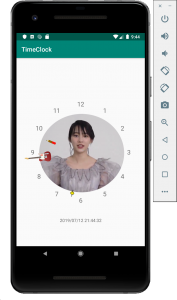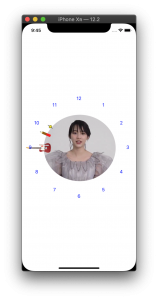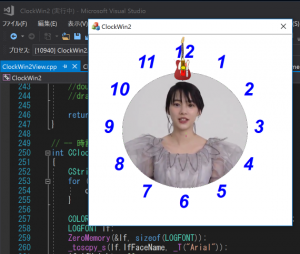KotlinとSwiftとVC++(MFC)のアナログ時計の文字盤表示処理比べ
こんにちは。川上です。
KotlinとSwiftとVC++(MFC)で、順次にアナログ時計アプリを作ってきました。
それぞれでの数文字盤の表示処理が出来てたので、忘れん様に見比べてみたの。。。
// ⚡️--ライフサイクルでのレイアウト処理表示後
override fun onWindowFocusChanged(hasFocus: Boolean) {
val metrics : DisplayMetrics = this.getResources().getDisplayMetrics()
val width = metrics.widthPixels //width
val height = metrics.heightPixels
// 半分の3/4の長さ
var hankei_bs = (if (width > height) height else width ) / 2
hankei = hankei_bs * 3 / 4
// 時計盤の数字表示
dispClockBoard(hankei)
}
// 時計盤の数字表示
private val PARTITIONS = 12
fun dispClockBoard(hankei_dp :Int)
{
val baseVw = this.base_view
val radius = resources.getDimensionPixelSize(R.dimen.circle_radius)
val textsize = resources.getDimension(R.dimen.text_size)
for (i in 1..PARTITIONS) {
val textView = TextView(this)
textView.setTextSize(TypedValue.COMPLEX_UNIT_PX, resources.getDimension(R.dimen.text_size))
val layoutParams = ConstraintLayout.LayoutParams(
ConstraintLayout.LayoutParams.WRAP_CONTENT,
ConstraintLayout.LayoutParams.WRAP_CONTENT)
layoutParams.circleConstraint = base_png.id
// 時計数字位置の取得
layoutParams.circleAngle = CircleUtil.computeAngleByIndex(PARTITIONS, i)
layoutParams.circleRadius = hankei_dp //文字盤の半径値
textView.layoutParams = layoutParams
textView.text = i.toString()
// 時計盤の数文字の組み込み
baseVw.addView(textView)
}
}
ーー + ーー
object CircleUtil {
private const val CIRCLE_RADIUS = 360
fun computeAngleByIndex(partitions: Int, index: Int): Float {
val angleUnit = (CIRCLE_RADIUS / partitions).toFloat()
return index * angleUnit
}
}
// MARK: ⚡️--ライフサイクル:レイアウト処理終了メソッド
override func viewDidLayoutSubviews() {
// MARK:+++++ Clock Base Setting
makeClockBaseSetting()
}
// MARK:+++++ Clock Base Setting
func makeClockBaseSetting() {
・・
// -- 表示親Viewサイズ
let selfsize = self.view.frame.size
// -- Imageの縦横サイズ
let bsWorH = (selfsize.width > selfsize.height ? selfsize.height : selfsize.width ) - 20
・・
// --- 時計版文字位置用の半径Size
let hankei:CGFloat = bsWorH / 2 - 20
// MARK: -- 時計盤の数文字表示
drawClockBoardMoji( hankei)
}
// MARK: -- 時計盤の数文字表示
func drawClockBoardMoji(_ hankei:CGFloat) {
let lblwh :Int = 20
let bs_center = self.view.center
for tm in 1...12 {
// MARK:--Status用Label
let lbl: UILabel = UILabel(frame: TotnCGRect.CGRectMake(0,0,CGFloat(lblwh),CGFloat(lblwh)))
//=== ※ SwiftとAndroidでは、度数角度設定が90度違うみたい!?
let θ = Double.pi / Double(180) * Double(getKakuDo(tm) - 90 )
let x = Double(hankei) * cos(θ)
let y = Double(hankei) * sin(θ)
let lbl_x:CGFloat = bs_center.x + CGFloat(x)
let lbl_y:CGFloat = bs_center.y + CGFloat(y)
// MARK: ==== Status用Label ==
lbl.text = tm.description
lbl.textColor = UIColor.blue
lbl.textAlignment = NSTextAlignment.center
lbl.center = CGPoint(x: lbl_x, y: lbl_y )
self.view.addSubview(lbl)
}
}
ーー + ーー
struct TotnCGRect {
// MARK: -- CGRectMake ,CGSizeMake のラッパ
static func CGRectMake(_ x: CGFloat, _ y: CGFloat, _ width: CGFloat, _ height: CGFloat) -> CGRect {
return CGRect(x: x, y: y, width: width, height: height)
}
}// -- CClockWin2View 描画
void CClockWin2View::OnDraw(CDC* pDC)
{
// -- 時計時間Txtの表示
OnDrawClockText(pDC);
}
// -- 時計時間Txtの表示
int CClockWin2View::OnDrawClockText(CDC* pDC)
{
CString cstrs[12];
for (int t = 0; t < 12; t++) {
cstrs[t].Format(_T("%d"), t + 1);
}
COLORREF oldColor = pDC->SetTextColor(RGB(0, 0, 255)); //Blue
LOGFONT lf;
ZeroMemory(&lf, sizeof(LOGFONT));
_tcscpy_s(lf.lfFaceName, _T("Arial"));
lf.lfHeight = 80;
lf.lfItalic = TRUE;
lf.lfWeight = FW_BOLD;
CFont font;
font.CreateFontIndirect(&lf);
CFont* oldFont = pDC->SelectObject(&font);
//画像の縦幅、横幅を取得します
int width = m_imgPNG.GetWidth();
int height = m_imgPNG.GetHeight();
int center_x = width / 2;
int center_y = height / 2;
int txt_w = 150;
int txt_h = 100;
double hankei = double(height / 2 - txt_w / 2);
double pi = 3.14159265359;
for (int idx = 0; idx < 12; idx++) {
double dd = pi / (double)(180) * (double)(getKakudo(idx + 1)-90);
double dx = hankei * cos(dd);
double dy = hankei * sin(dd);
int tt_x = center_x + (int)dx - txt_w / 2;
int tt_y = center_y + (int)dy - txt_h / 2;
int tt_r = tt_x + txt_w;
int tt_b = tt_y + txt_h;
CRect rect(tt_x, tt_y, tt_r, tt_b);
pDC->DrawText(cstrs[idx], -1, rect, DT_CENTER);
}
pDC->SetTextColor(oldColor);
pDC->SelectObject(oldFont);
font.DeleteObject();
return 0;
}
// -- 時計数字位置用の角度の取得
double CClockWin2View::getKakudo(int idx)
{
int CIRCLE_RADIUS = 360;
double angleUnit = (double)(CIRCLE_RADIUS / 12);
double kakudo = (double)idx * angleUnit;
return (double)idx * angleUnit;
}各処理の内容は似たり寄ったりですが、設定方法の違いは・・微妙ですwね。
ではでは。